Most users looking to boot Windows in safe mode will have a computer that is not working properly. Unfortunately, this method will not help them as it requires the user to have a working computer.
Steps:
1) Press Windows key+R to load the Run dialog box.
2) Type msconfig and press Enter.
3) This will start the System Configuration Utility.
4) On Windows 10, Windows 8, Windows 7 and Windows Vista, go to the Boot tab and tick Safe Boot. On Windows XP, go to the BOOT.INI tab and tick /SAFEBOOT.
5) Click OK.
6) Click on Restart in the following dialog box to boot into Safe Mode.
7) To start your computer normally, untick the Safe Boot option in the System Configuration Utility.
Your computer will restart in Safe mode.
Steps:
1) Press Windows key+R to load the Run dialog box.
2) Type msconfig and press Enter.
3) This will start the System Configuration Utility.
4) On Windows 10, Windows 8, Windows 7 and Windows Vista, go to the Boot tab and tick Safe Boot. On Windows XP, go to the BOOT.INI tab and tick /SAFEBOOT.
5) Click OK.
6) Click on Restart in the following dialog box to boot into Safe Mode.
7) To start your computer normally, untick the Safe Boot option in the System Configuration Utility.
Your computer will restart in Safe mode.

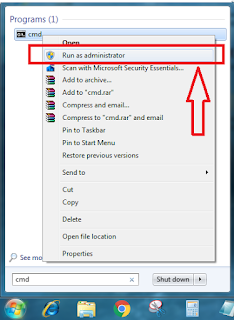



No comments:
Post a Comment